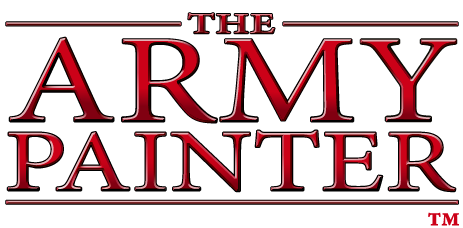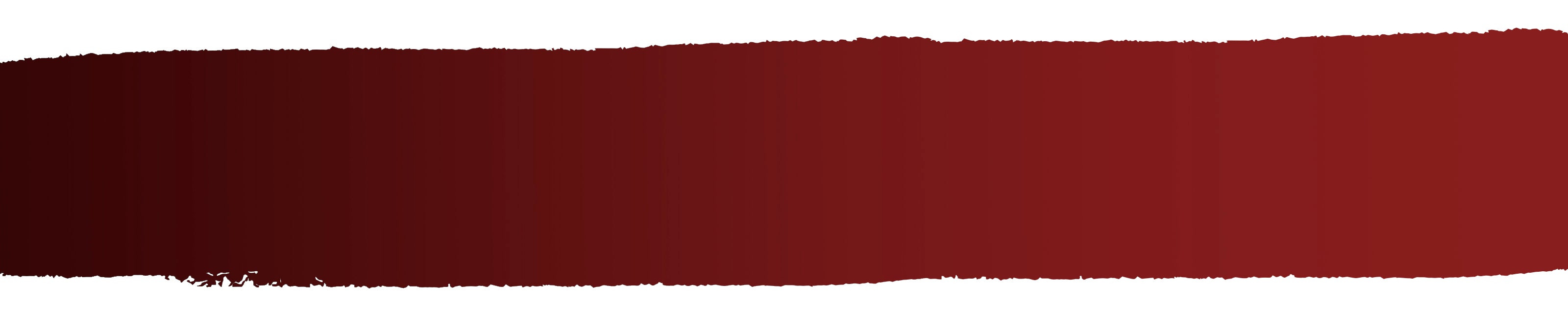How to Paint a
Halo: Flashpoint Brute

Welcome to the next instalment of The Army Painter Academy: a series where we break down how we paint a miniature step-by-step, complete with pictures for every bit of paint applied along the way.
Most people in the world will at least be casually aware of the Halo series, a veritable juggernaut of the video gaming world from the early ‘noughties, and the iconic helmeted visage of John-117, aka, Master Chief. Now, six games in, several spin-off games, books, comics, and even a TV show, Halo has finally made its way to the ultimate gaming medium. I am, of course, talking about the tabletop, with Mantic Games’ Halo: Flashpoint.
This fast-paced, skirmish-level game pits the Spartans of the UNSC against the alien conglomerate of the Banished (a splinter group of the now fractured Covenant for those who haven’t played the latest instalment of the series, Halo Infinite), finally giving us what we all want—teeny, tiny, plastic models of our favourite video game characters.

While you may have seen our video guide for the Master Chief himself already, until recently, the Banished had to make do with only the elite Sangheili—not that they’re not up to the task of taking down a Spartan or two—but reinforcements have finally arrived! In the aptly titled Rise of the Banished box set, the alien adversaries of the Halo universe are bolstered with the imposing might of the Jiralhanae, aka the Brutes. These hefty models really live up to their name, standing head and shoulders over any of the other minis in the game.
Mantic was kind enough to send us a pair of these amazing new sculpts early for our Studio Painter to dig into and give praise to Atriox in the form of a step-by-step tutorial. Armed with a collection of Warpaints Fanatic and Speedpaints, Tyler brought this duo of maniacal mayhem to life with nothing short of the high-def visuals of the world of Halo Infinite. Grab your selection of weapons, kick an Unggoy on the way out for good measure, and then get ready to head down to Zeta Halo and take the fight to the UNSC with your own painted Banished forces using this quick and easy tutorial!
With that, your model is done!
We based ours to be fighting over one of the desert biomes of the Halo installation, but it would look equally as good in a variety of locales.
Pick up your own copy of Halo: Flashpoint - Rise of the Banished over on the Mantic store, and grab the paints used in this tutorial by clicking the Buy the Recipe button on the side of your screen today!
Be sure to tell us what you thought of this tutorial format, if you have any suggestions for improvements in the future, or even which models you want us to tackle.
If you paint your own model following one of these guides, tag it with #thearmypainteracademy to share your work!